New job, new blog, new dev box, new… shell? Why not!
I’m spending more and more time with Bash on Windows / Windows Subsystem for Linux lately, and I’m loving it! My background to date has been mostly app development & Windows sysadmin, so Bash is new to me. Turns out, it runs great on Windows 10 Creators Update - quirks and all. Having recently set up a new box, I thought I’d share some tips and tasks that I would have appreciated when I got started. Hope you find them useful as well!
Installation 🔗
Colors 🔗
The Windows Console host has made some great improvements, but as of Creators Update, the colors you’re going to get out of the box are still pretty rough.
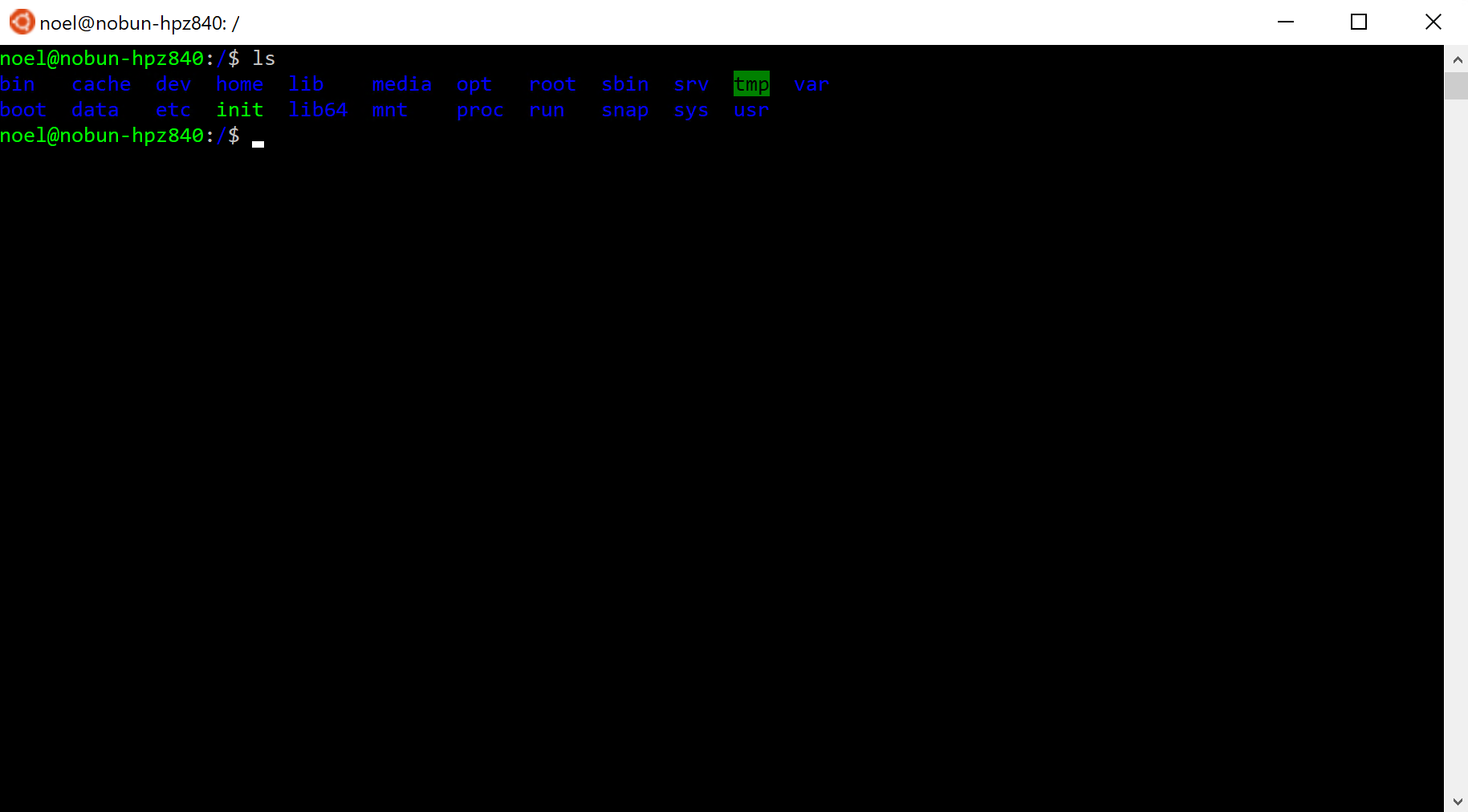
Dark blue on black, ouch.
We’ll need to touch settings in both Windows and Linux to remedy this (remember what I said about quirks?) Let’s start with Windows & start hacking away at the Registry to fix the console host colors. GitHub to the rescue - neilpa/cmd-colors-solarized is exactly what we need.
Specifically, I like Solarized Dark, so I’m going to start with solarized-dark.reg. I found applying this to the root Console key, gave me some craziness in PowerShell. To make this apply only to bash.exe and the Bash on Ubuntu on Windows shortcut, we’ll change the name of the key, and repeat the section for the targets we want modified.
-[HKEY_CURRENT_USER\Console]
+[HKEY_CURRENT_USER\Console\%SystemRoot%_System32_bash.exe]
"ColorTable00"=dword:00362b00
"ColorTable01"=dword:00969483
...
+[HKEY_CURRENT_USER\Console\Bash on Ubuntu on Windows]
+"ColorTable00"=dword:00362b00
+"ColorTable01"=dword:00969483
...
Note that if your shortcut is named Bash, your key would be named [HKEY_CURRENT_USER\Console\Bash]
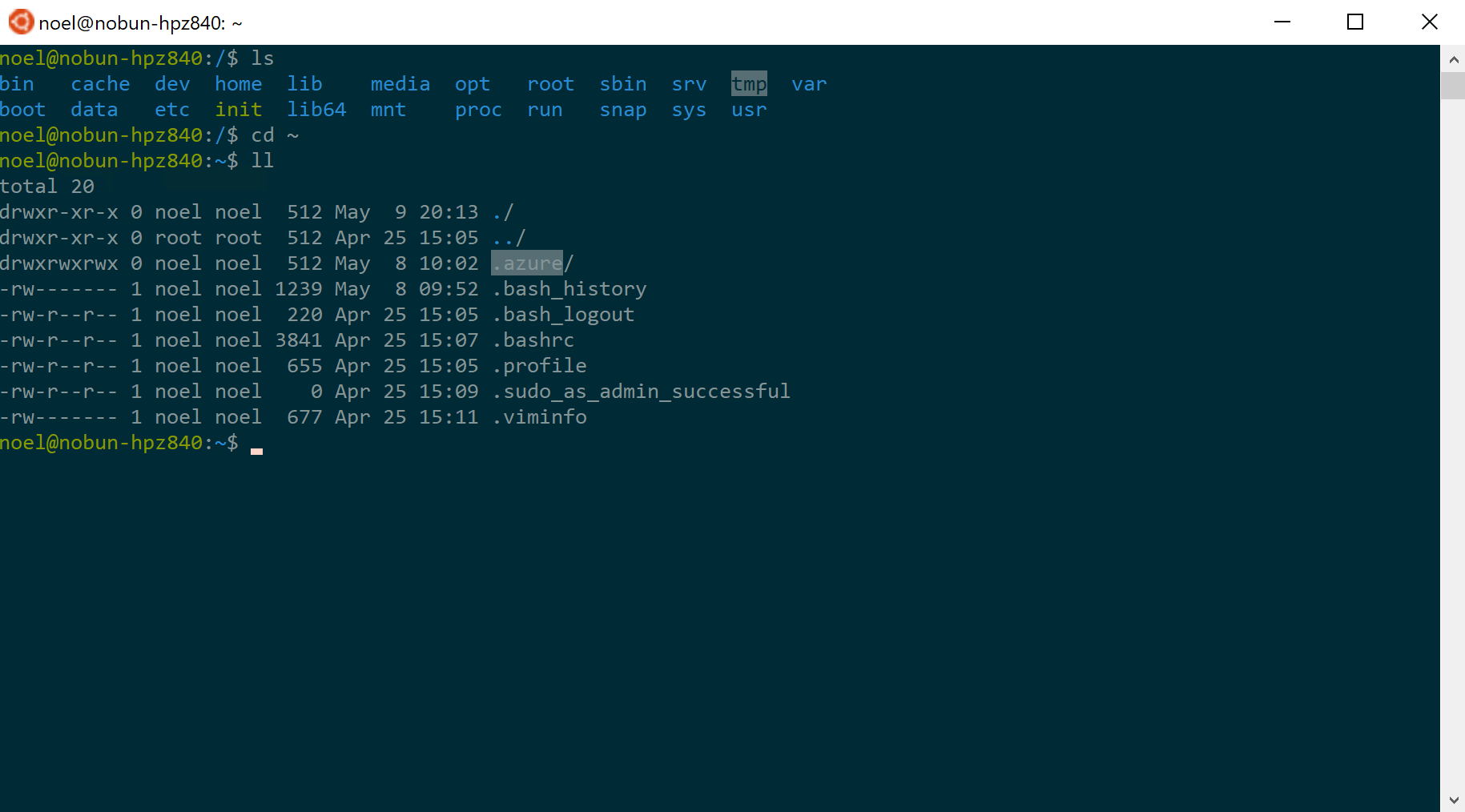
Much better! We could stop there if we wanted to. But there are still a few places, like that .azure directory, where I still want more readable text. Here’s where I tip my toes into the Linux world. Thankfully, GitHub saves me again - seebi/dircolors-solarized
After looking over the dircolors.ansi-dark file, it looks safe, so let’s pull it down and save it as our .dircolors file and see what happens
curl -o ~/.dircolors https://raw.githubusercontent.com/seebi/dircolors-solarized/master/dircolors.ansi-dark
And after closing & restarting the Bash shell…
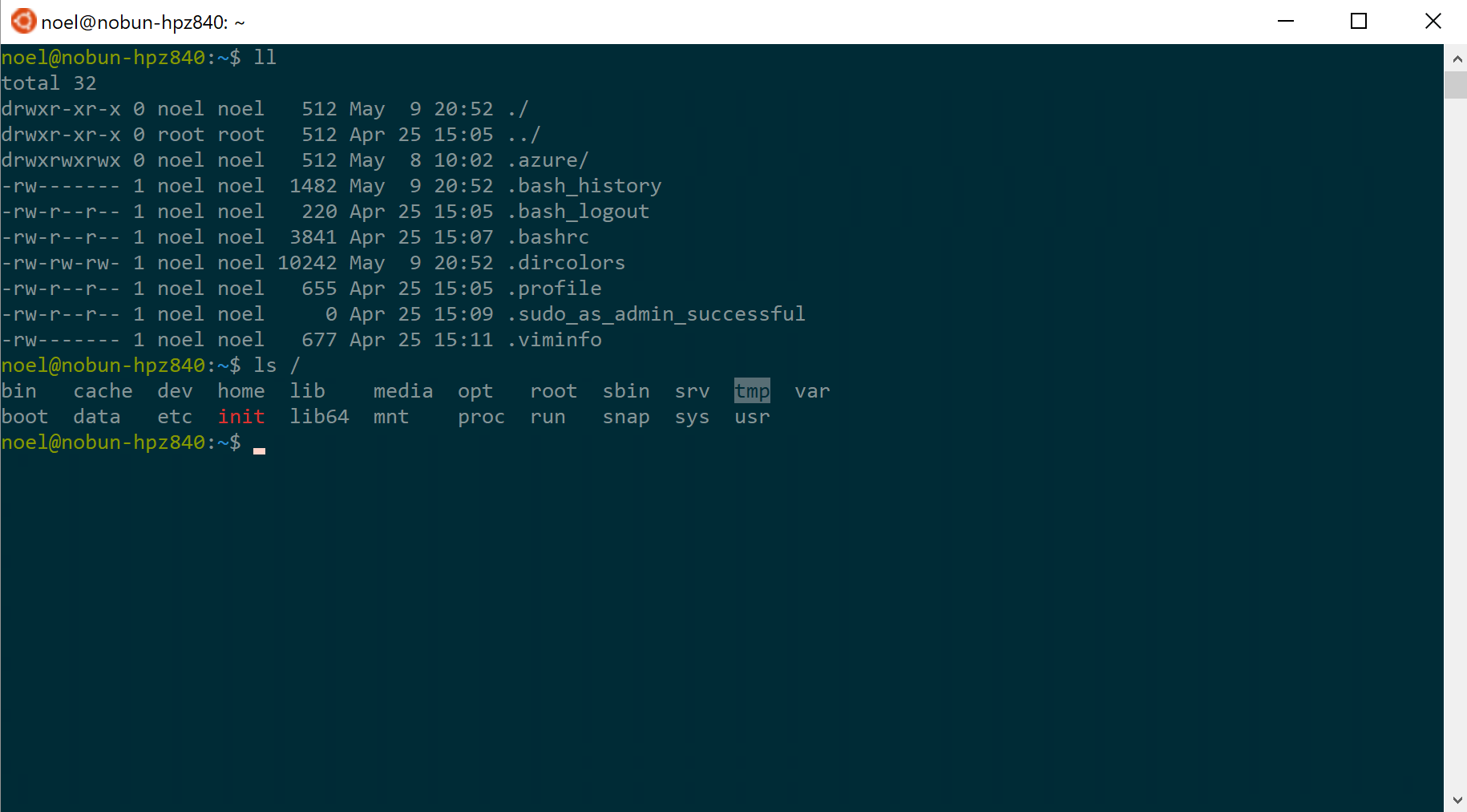
There we go! Room for improvement & customization? Sure, but this is a great improvement over the old & busted blue on black defaults. And it’s a great first step towards bigger & better things.