With the latest round of updates released at Build 2017, Service Fabric has become more powerful than ever, and getting started is now a breeze. This quick guide will help you get started with a secure Service Fabric cluster that you can start tinkering with.
Prerequisites 🔗
- Azure subscription
- Azure PowerShell
- TL;DR install: run
Install-Module AzureRMin a PowerShell window
- TL;DR install: run
Creating a cluster 🔗
Get started with a new PowerShell window. Running the following commands will automatically create all the required Azure resources on your behalf and will output a ton of great info about your newly created cluster. This cmdlet is doing a lot of work behind the scenes, so expect this to take a few minutes to complete.
# First, we need to login to an Azure subscription
Login-AzureRmAccount
# Create a SecureString to be used for our virtual machines
# We'll use the same password to protect our PFX
$password = ConvertTo-SecureString "Password1234!" -AsPlainText -Force
# Create the cluster and drop the KeyVault-generated certificate in a folder
New-AzureRmServiceFabricCluster -ResourceGroupName trash123 -Location southcentralus -VmPassword $password -CertificateOutputFolder C:\temp -CertificatePassword $password
Example output 🔗
Here’s an example of the output generated. Hold onto your output to be used in a later step.
VmUserName : adminuser
Certificates : Primary key vault and certificate detail:
KeyVaultId : /subscriptions/6c1f4f3b-f65f-4667-8f9e-b9c48e09cd6b/resourceGroups/trash123/providers/Microsoft.KeyVault/vaults/trash123
KeyVaultName : trash123
KeyVaultCertificateId : https://trash123.vault.azure.net:443/certificates/trash12320170512104014/f31c6346957349999f0958d1750c2745
SecretIdentifier : https://trash123.vault.azure.net:443/secrets/trash12320170512104014/f31c6346957349999f0958d1750c2745
Certificate: :
SubjectName : CN=trash123.southcentralus.cloudapp.azure.com
IssuerName : CN=trash123.southcentralus.cloudapp.azure.com
NotBefore : 5/12/2017 10:30:24 AM
NotAfter : 5/12/2018 10:40:24 AM
CertificateThumbprint : DD684A5482B40911BDC3FFE137B96005FFB57072
CertificateSavedLocalPath : C:\temp\trash12320170512104014.pfx
Deployment : Name : AzurePSDeployment-0512104059
Id : /subscriptions/6c1f4f3b-f65f-4667-8f9e-b9c48e09cd6b/resourceGroups/trash123/providers/Microsoft.Resources/deployments/AzurePSDeployment-0512104059
CorrelationId : b0ca0092-a7be-4909-a62d-e409a2ba826e
Mode : Incremental
ProvisioningState : Succeeded
Timestamp : 5/12/2017 5:49:25 PM
Cluster : AvailableClusterVersions :
CodeVersion : 5.6.204.9494
SupportExpiryUtc : 12/31/9999 23:59:59
Environment : Windows
ClusterId : 00b7f73b-197e-43e7-ac78-11ea9063ed79
ClusterState : Deploying
ClusterEndpoint : https://southcentralus.servicefabric.azure.com/runtime/clusters/00b7f73b-197e-43e7-ac78-11ea9063ed79
ClusterCodeVersion : 5.6.204.9494
Thumbprint : DD684A5482B40911BDC3FFE137B96005FFB57072
ThumbprintSecondary :
X509StoreName : My
ReliabilityLevel : Silver
UpgradeMode : Automatic
ClientCertificateThumbprints :
ClientCertificateCommonNames :
FabricSettings :
Name : Security
Parameters :
Name : ClusterProtectionLevel
Value : EncryptAndSign
ReverseProxyCertificate :
ManagementEndpoint : https://trash123.southcentralus.cloudapp.azure.com:19080
NodeTypes :
Name : nt1vm
PlacementProperties :
Capacities :
ClientConnectionEndpointPort : 19000
HttpGatewayEndpointPort : 19080
DurabilityLevel : Bronze
ApplicationPorts : Microsoft.Azure.Management.ServiceFabric.Models.EndpointRangeDescription
EphemeralPorts : Microsoft.Azure.Management.ServiceFabric.Models.EndpointRangeDescription
IsPrimary : True
VmInstanceCount : 5
ReverseProxyEndpointPort :
AzureActiveDirectory :
ProvisioningState : Succeeded
VmImage : Windows
StorageAccountName : 5ju2pr5depdg42
ProtectedAccountKeyName : StorageAccountKey1
BlobEndpoint : https://5ju2pr5depdg42.blob.core.windows.net/
QueueEndpoint : https://5ju2pr5depdg42.queue.core.windows.net/
TableEndpoint : https://5ju2pr5depdg42.table.core.windows.net/
OverrideUserUpgradePolicy : False
ForceRestart : False
UpgradeReplicaSetCheckTimeout : 10675199.02:48:05.4775807
HealthCheckWaitDuration : 00:05:00
HealthCheckStableDuration : 00:05:00
HealthCheckRetryTimeout : 00:45:00
UpgradeTimeout : 12:00:00
UpgradeDomainTimeout : 02:00:00
HealthPolicy : Microsoft.Azure.Management.ServiceFabric.Models.ClusterHealthPolicy
DeltaHealthPolicy : Microsoft.Azure.Management.ServiceFabric.Models.ClusterUpgradeDeltaHealthPolicy
Id : /subscriptions/6c1f4f3b-f65f-4667-8f9e-b9c48e09cd6b/resourcegroups/trash123/providers/Microsoft.ServiceFabric/clusters/trash123
Name : trash123
Type : Microsoft.ServiceFabric/clusters
Location : southcentralus
Tags :
resourceType : Service Fabric
clusterName : trash123
Viewing in the portal 🔗
Let’s take a quick trip to the Azure Portal and look at what was created. I’m going to use the search bar at the top of the portal to look at my newly created Resource Group
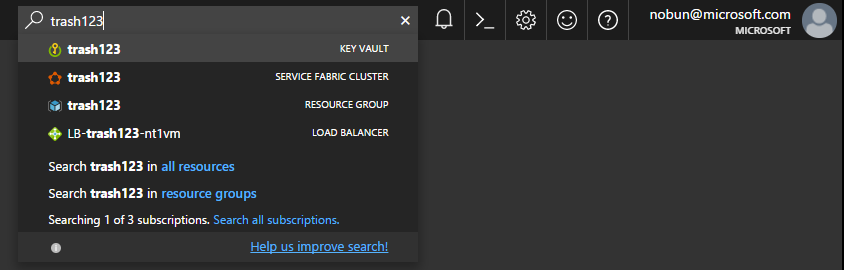
Selecting the resource group, you’ll see something like the following
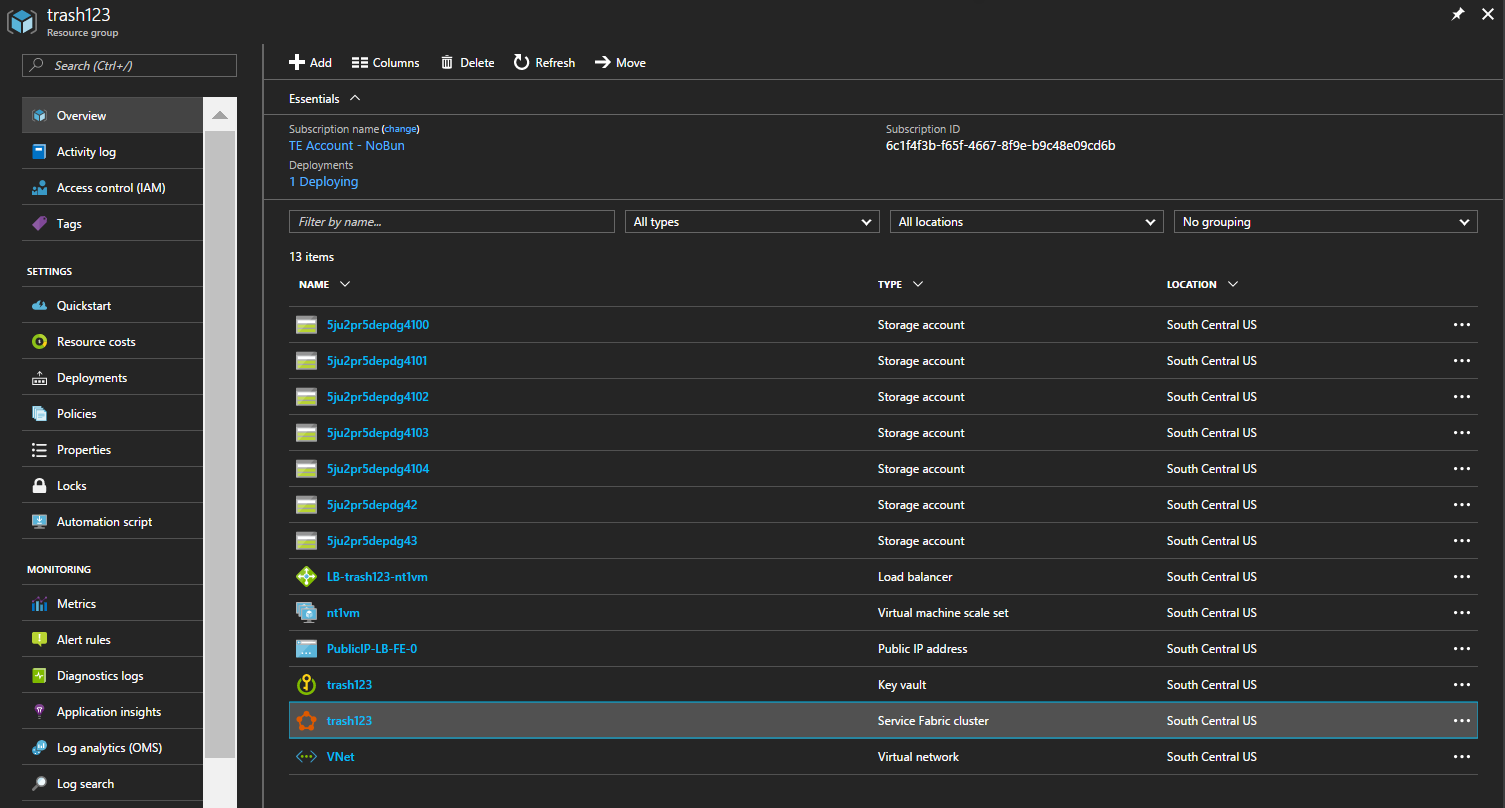
That’s a lot going on to support your cluster. You’ve got a Key Vault, a Virtual Network, a Load Balancer with a public IP, several Storage Accounts, a VM Scale Set, and finally, your Service Fabric cluster itself. Not bad for a 1-line command!
Select the cluster resource to see some more details
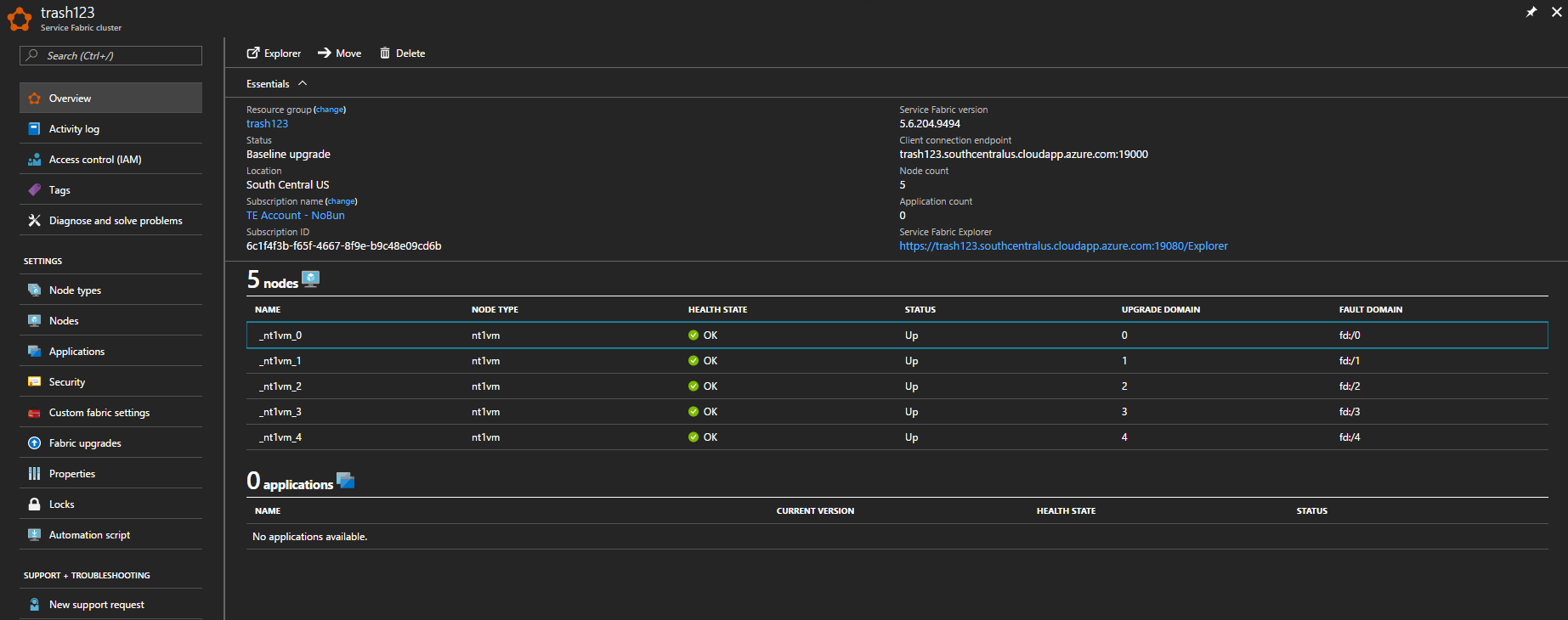
5 VM’s and a couple of endpoints. So far, so good! In the past it was pretty easy to get to this point with an Unsecure cluster, but then anyone on the Internet could access your cluster. The good news is that the new Service Fabric cmdlets are secure by default.
Click into Security in the left menu
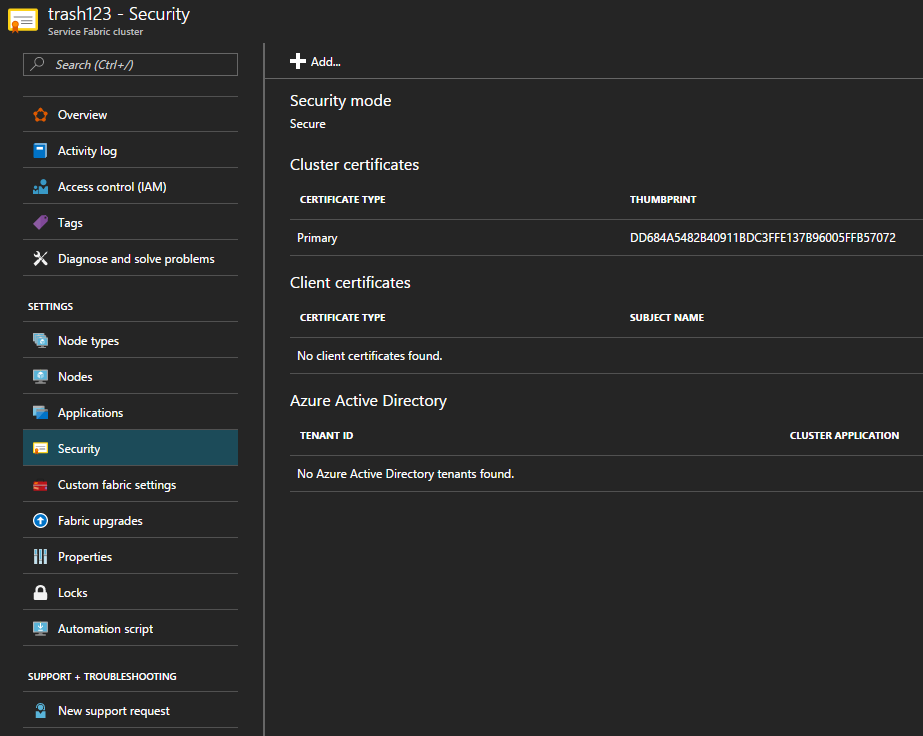
Great! There’s a Primary certificate. This cert will be used to grant access to inspect, deploy, and remove applications on the cluster.
Accessing the cluster 🔗
It’s time to dive in deeper and look at the services running on your cluster. To do that, you’ll need to install the aforementioned primary certificate to your local machine so that your browser can use it to authenticate to the HTTP managmement endpoint.
Installing the cluster certificate 🔗
Because you passed in the CertificateOutputFolder switch earlier, the cmdlet downloaded it from Key Vault and saved it as a local PFX file. You’ll see the specific file in the cmdlet output in the CertificateSavedLocalPath property. Use that file to import to your CurrentUser\My certificate store with the following command
Import-PfxCertificate -FilePath C:\temp\trash12320170512104014.pfx -Password $password -CertStoreLocation Cert:\CurrentUser\My -Exportable
Using the HTTP management endpoint 🔗
Now it’s time to access Service Fabric Explorer running on your cluster. Get your cluster management endpoint either from the Azure Portal, or from the ManagementEndpoint property in the cmdlet output, and visit it in a browser.
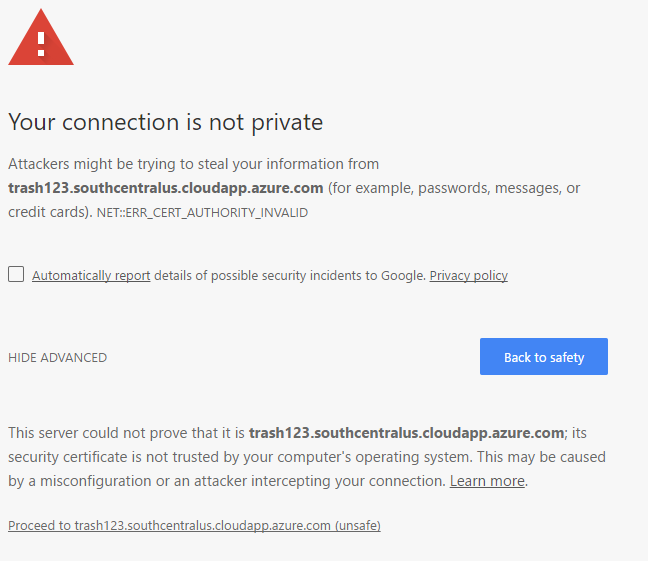
Uh oh! Don’t worry, this is expected. Since you didn’t specify a cert for the cluster, Key Vault generated a self-signed one for you. Accept the warnings and proceed. When prompted for a cert, select the one with your cluster’s name
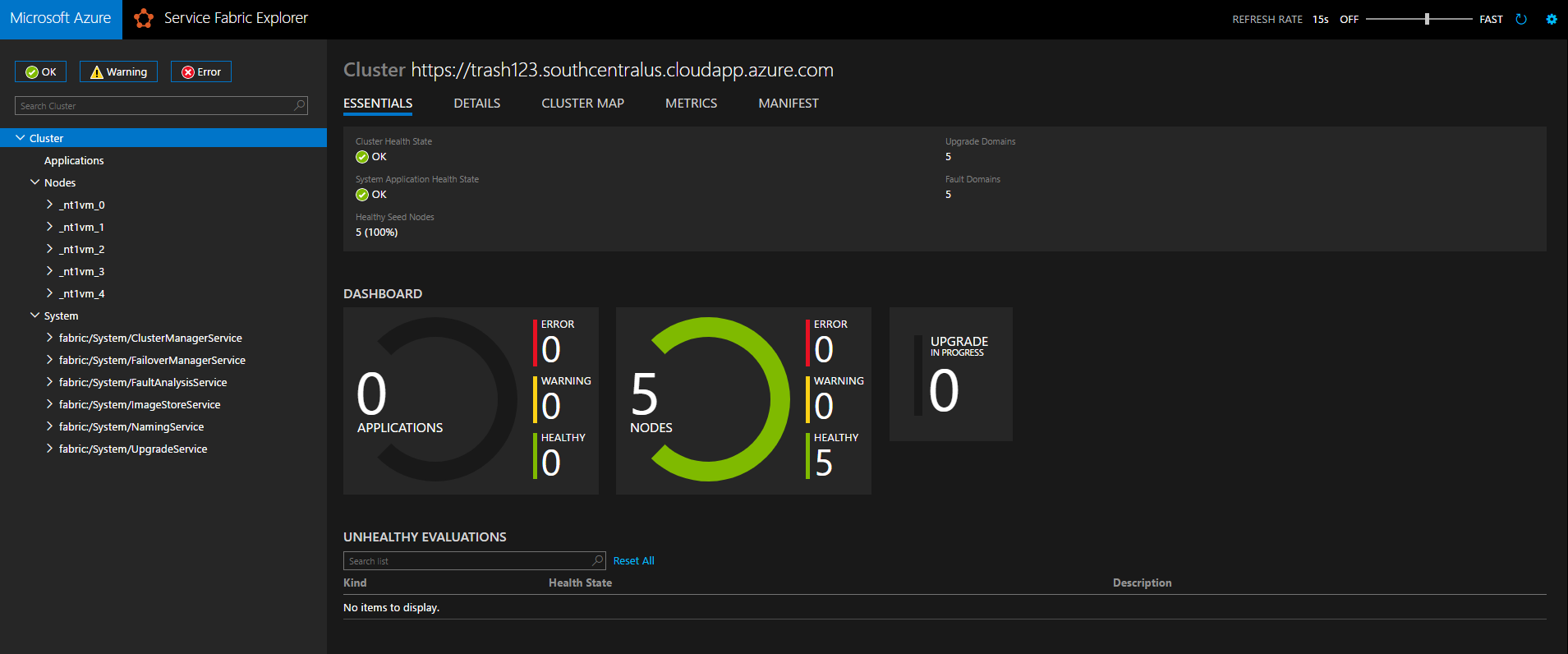
Great success! Expanding Nodes and System, you can see your five nodes and the various built-in services that Service Fabric uses to keep everything up and running. At this point, you’re ready to use Visual Studio, PowerShell, or the tool of your choice to deploy and manage applications on your secure cluster.
Cleaning up 🔗
To remove everything after you’re done, simply delete the Resource Group that was previously created
Remove-AzureRmResourceGroup -Name trash123 -Force